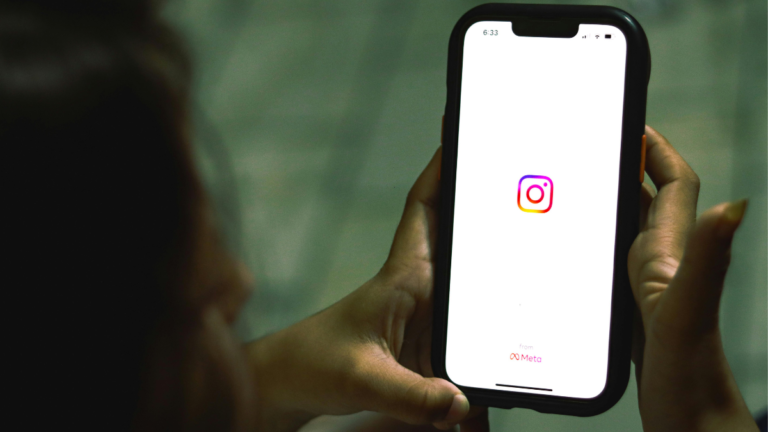How to Use Google Drive & Notion to Stay Organized as a Student
Staying organized in college is one of the biggest challenges students face. Between lectures, assignments, group projects, and personal life, it’s easy to feel overwhelmed. The good news? With the right tools, you can streamline your workflow, keep track of deadlines, and build habits that make studying less stressful.
Two of the best tools for student organization are Google Drive and Notion. Both are free (with premium upgrades available), easy to use, and powerful enough to handle all aspects of your academic life. When used together, they create a system that helps you stay on top of your studies, avoid last-minute cramming, and find your files in seconds.
This guide will show you exactly how to use Google Drive and Notion as a student, with practical strategies and examples you can implement today.
Why Use Google Drive & Notion Together?
Individually, both apps are fantastic. Google Drive is great for file storage and collaboration, while Notion is perfect for task management, note-taking, and planning. But when you use them together, you get:
- Centralized storage – All your documents, assignments, and slides in one place.
- Structured planning – Notion organizes deadlines, tasks, and schedules.
- Seamless collaboration – Work easily on group projects.
- Cross-device access – Syncs across phone, tablet, and laptop.
- Stress-free studying – No more digging through messy folders or missed deadlines.
Part 1: Mastering Google Drive for Students
Google Drive is more than just cloud storage—it’s a complete productivity suite with Google Docs, Sheets, Slides, and Forms built in. Here’s how to make it your academic hub.
1. Set Up Organized Folders
Messy files = wasted time. Start by creating a main folder for each semester and subfolders for every subject. Example:
- Semester 1
- Math 101
- Assignments
- Lecture Notes
- Study Guides
- English 101
- Essays
- Readings
- Presentations
- Math 101
Pro Tip: Use consistent naming conventions like “Math_Assignment1_Sep2025” so files are easy to search.
2. Use Google Docs for Note-Taking
Google Docs is ideal for lecture notes because it:
- Auto-saves instantly.
- Lets you share notes with classmates.
- Allows collaborative editing during group study sessions.
Hack: Turn on “Outline” in Docs (View → Show Outline). It creates a sidebar with headers, making long notes easy to navigate.
3. Store & Sync Assignments
Upload all your assignments, readings, and slides to Google Drive. That way, if your laptop crashes, you’ll never lose anything.
Bonus: Install the Google Drive app on your phone so you can access documents anytime, even on the bus or in the library.
4. Work on Group Projects with Google Slides & Sheets
Instead of emailing slides back and forth, create them directly in Google Slides. Everyone can edit in real-time, leave comments, and suggest changes.
Pro Hack: Use Google Sheets to track project timelines and divide tasks among team members.
5. Use Google Forms for Quick Surveys
Need to collect data for a research paper? Google Forms makes it effortless. Share a link with classmates and get instant results in a connected Google Sheet.
6. Take Advantage of Add-ons
Google Workspace has dozens of add-ons to make studying easier. For example:
- Grammarly → Proofread essays automatically.
- MindMeister → Turn Docs into mind maps.
- Doc to Form → Convert your notes into quizzes for revision.
Part 2: Mastering Notion for Students
Notion is like a digital planner, notebook, and project manager in one. It’s highly customizable, which makes it a favorite for students who want everything in one place.
1. Create a Student Dashboard
Start with a central dashboard that links to all your pages:
- Class schedule
- Assignment tracker
- To-do list
- Reading list
- Study goals
Example setup: A simple homepage with icons for each subject, weekly to-do lists, and quick links to your Google Drive folders.
2. Build a Class Schedule Page
Instead of carrying a paper planner, create a digital class schedule. Include:
- Class times & locations
- Professor’s contact info
- Zoom links (if online)
- Syllabus download links
Pro Tip: Color-code classes so they’re easy to spot at a glance.
3. Use an Assignment Tracker
Set up a table with columns like:
- Assignment Name
- Subject
- Due Date
- Status (Not Started, In Progress, Completed)
- Link to Google Doc or Drive folder
This way, you’ll never forget a deadline again.
4. Create a Study Planner
Break down big exams into smaller tasks. Example:
- Week 1 → Review chapters 1–3
- Week 2 → Make flashcards
- Week 3 → Practice past papers
Add checkboxes so you can track progress visually.
5. Use Notion Templates
Notion has hundreds of free student templates. Some popular ones include:
- Semester Planner
- Daily Journaling
- Reading Tracker
- Habit Tracker
You can start with a template and tweak it to fit your needs.
6. Sync Notion with Google Drive
Here’s where the magic happens—combine the two tools:
- Embed Google Docs or Slides directly into Notion pages.
- Paste Drive links into your assignment tracker for quick access.
- Keep your storage in Google Drive but organize tasks in Notion.
Part 3: Best Practices for Staying Organized
Now that you know how to use both tools, here are extra strategies to maximize productivity.
1. Keep It Simple
Don’t overcomplicate your system. A few well-structured folders in Drive and a simple dashboard in Notion are enough to stay on track.
2. Do Weekly Resets
Every Sunday, spend 15 minutes:
- Cleaning your Drive folders.
- Updating your Notion to-do list.
- Deleting unnecessary files.
This prevents clutter from piling up.
3. Use Labels & Tags
Tag assignments as “Urgent,” “In Progress,” or “Complete” in Notion. This helps you prioritize without stress.
4. Sync Across Devices
Download both the Notion and Google Drive apps on your phone. This way, you can check assignments or notes anytime.
5. Back Up Important Files
Even though Drive auto-saves, keep a backup of critical essays or projects on an external hard drive or OneDrive.
Real-Life Example: A Student Workflow
Here’s how Sarah, a second-year college student, uses Google Drive + Notion daily:
- She takes lecture notes in Google Docs and saves them in her subject folders.
- After class, she links those notes inside her Notion assignment tracker.
- Every Sunday, she updates her Notion dashboard with due dates.
- For group projects, her team works in Google Slides and keeps deadlines in Notion.
- During finals, she creates a study plan in Notion while revising notes stored in Drive.
This simple system keeps her organized, reduces stress, and helps her stay ahead.
Recommended Tools to Make This Easier
While Google Drive and Notion are free, a few extras can make life smoother:
- Noise-Canceling Headphones → Stay focused during study sessions.
- Digital Planner Apps (like Todoist or Trello) → For extra task management.
- External Hard Drive or USB → Backup files just in case.
- iPad/Tablet + Stylus → Sync handwritten notes to Google Drive.
These aren’t must-haves, but they can make your workflow faster and less stressful.
Final Thoughts
Organization isn’t about perfection—it’s about creating a system that works for you. By combining the file storage power of Google Drive with the flexible planning features of Notion, you can build a setup that keeps you on top of deadlines, assignments, and study schedules without burning out.
The key is consistency. Once you set up your system, spend a few minutes each day (or a weekly reset) updating it. With practice, it becomes second nature, and you’ll never miss another deadline again.
💖 If you found this guide helpful, make sure to save it on Pinterest or share it with a friend who could use more organization in their student life!