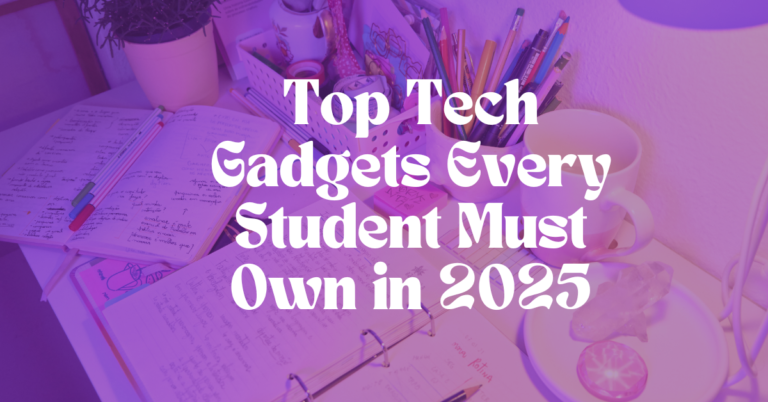How to Turn Your iPad Into the Ultimate Study Tool
The iPad has become more than just a device for entertainment—it’s now one of the most powerful study companions for students. Whether you’re in high school, college, or pursuing self-study, an iPad can help you organize notes, access textbooks, annotate PDFs, brainstorm ideas, and even replace bulky notebooks. The key is knowing how to set it up, what apps to use, and how to integrate it into your daily study routine.
This blog will give you a step-by-step guide on how to transform your iPad into the ultimate study tool—from productivity setups to the best apps and study hacks you can start using today.
1. Why Use an iPad for Studying?
Before diving into the setup, let’s first understand why the iPad is such a game-changer for students:
- Portability: Carry thousands of notes, textbooks, and PDFs in one lightweight device.
- Digital Note-Taking: The Apple Pencil allows you to write naturally, just like paper, but with digital benefits.
- Multitasking Power: Use split-screen mode to take notes while watching lectures or reading research articles.
- Eco-Friendly: Save money and reduce paper use by going fully digital.
- All-in-One Device: Replace notebooks, planners, flashcards, and even a laptop for many tasks.
If used effectively, your iPad can become a complete digital learning ecosystem.
2. Essential Accessories for Study Success
While the iPad itself is powerful, pairing it with the right accessories takes your productivity to another level.
Apple Pencil (1st or 2nd Gen)
The Apple Pencil is non-negotiable for students who want to take digital notes, annotate PDFs, or create mind maps. It gives you handwriting precision and pressure sensitivity for a natural writing feel.
Keyboard Case
Typing long essays or research papers is much easier with a keyboard case. The Magic Keyboard and Logitech Slim Folio are two excellent options.
Noise-Cancelling Headphones
Study without distractions by pairing your iPad with AirPods Pro or any other noise-canceling headphones.
iPad Stand
For long study sessions, a stand helps keep your posture comfortable and prevents neck strain.
Cloud Storage Subscription
Since you’ll be working digitally, cloud storage (Google Drive, iCloud, OneDrive) ensures your files are always safe and accessible.
3. Best Apps for Turning Your iPad Into a Study Powerhouse
Your iPad is only as powerful as the apps you install. Here are the must-have study apps for students:
Note-Taking Apps
- Notability – Great for handwriting, audio recordings, and annotating PDFs.
- GoodNotes 6 – Perfect for organizing digital notebooks by subject.
- OneNote – Best if you’re already using Microsoft Office tools.
Reading & Annotation
- Books (Apple) – Store and highlight textbooks.
- PDF Expert – Advanced PDF annotation, editing, and highlighting.
- Kindle – Access academic books from Amazon’s vast library.
Organization & Planning
- Notion – All-in-one productivity app for notes, tasks, and databases.
- Google Drive – Store and share assignments with classmates.
- Trello – Visual project management, great for group projects.
Study Aids
- Quizlet – Create and review digital flashcards.
- Anki – Advanced spaced repetition system for memorization.
- Forest – Stay focused with gamified study timers.
Learning & Research
- Khan Academy – Free lessons across multiple subjects.
- Coursera – University-level online courses.
- Zotero – Organize research references.
4. Digital Note-Taking Strategies
The iPad gives you multiple ways to take notes. Here’s how to maximize its potential:
Cornell Note-Taking Method
Use templates in GoodNotes or Notability to structure notes in Cornell format: main notes, cues, and summary.
Mind Mapping
Apps like MindNode allow you to brainstorm visually and connect ideas better than linear notes.
Color Coding
Digital note-taking makes it easy to color-code subjects, highlight key terms, and even insert diagrams or images.
Annotating Lecture Slides
Import lecture slides as PDFs and annotate directly on them. This saves time compared to rewriting notes from scratch.
5. Staying Organized With iPad Workflows
Organization is key to effective studying. Your iPad can serve as your all-in-one planner, notebook, and file cabinet.
Create a Digital Planner
- Use Notion templates or GoodNotes planners to track assignments and deadlines.
- Sync across devices to access your planner anytime.
File Management System
Organize files in Google Drive or iCloud by semester → course → topic → resources.
Calendar Integration
Sync your iPad calendar with Google Calendar or Outlook to stay on top of deadlines and exams.
6. Boosting Focus and Productivity
The iPad can either be a productivity powerhouse or a distraction machine. Here’s how to stay focused:
- Do Not Disturb Mode: Silence notifications during study hours.
- Pomodoro Apps: Use apps like Focus To-Do or Forest to study in short, effective sprints.
- Widgets: Add Notion, Reminders, or Calendar widgets to your home screen for quick access to tasks.
7. Multitasking Hacks
One of the iPad’s most underrated features is its ability to multitask.
- Split-Screen View: Watch a lecture on YouTube while taking notes in GoodNotes.
- Slide Over: Keep your calculator or dictionary handy while working on assignments.
- Drag and Drop: Move images, text, or links between apps seamlessly.
8. Using Your iPad for Group Projects
Collaboration becomes easier when your iPad is part of your workflow:
- Google Docs: Real-time collaboration on essays or assignments.
- Notion Workspaces: Share tasks and notes with classmates.
- Zoom or MS Teams: Attend virtual study groups directly from your iPad.
9. Turning Your iPad Into a Research Hub
Studying isn’t just about notes—it’s also about research.
- Use Zotero or Mendeley to organize references.
- Highlight PDFs in PDF Expert and export annotations into study notes.
- Use Safari Reading List to save articles for offline reading.
10. Entertainment and Balance
Your iPad isn’t just for studying—you can use it for relaxation too. Balancing study and rest is key to long-term success.
- Read e-books with Kindle.
- Watch educational YouTube channels like Ali Abdaal or CrashCourse.
- Use meditation apps like Calm to reduce exam stress.
11. iPad Study Routines (Sample Day Plan)
Here’s how a student could integrate the iPad into their day:
- Morning: Review flashcards in Anki, check planner in Notion.
- Lecture Time: Use GoodNotes to take handwritten notes on slides.
- Afternoon Study: Split-screen with lecture replay and notes.
- Group Work: Collaborate in Google Docs and Notion.
- Evening Review: Summarize notes, update planner, revise using Quizlet.
This workflow ensures your iPad supports every stage of your learning process.
12. Pros & Cons of Using an iPad for Studying
Pros
- Replaces heavy notebooks and books
- Enhances focus with productivity apps
- Encourages active learning with annotation
- Cloud backups prevent lost notes
Cons
- Initial cost can be high
- Risk of distraction (social media, games)
- Requires accessories like Apple Pencil for best use
13. Final Tips for Making the iPad Work for You
- Experiment with different apps until you find the ones that fit your study style.
- Stick to one note-taking app to avoid confusion.
- Regularly back up your notes to cloud storage.
- Pair your iPad with productivity techniques (Pomodoro, active recall).
Conclusion
The iPad is one of the most powerful study tools available today—if you know how to use it effectively. With the right apps, accessories, and study techniques, it can help you organize your academic life, boost concentration, and improve learning efficiency.
Whether you’re using it to take lecture notes, review flashcards, annotate textbooks, or collaborate on projects, your iPad can truly become the ultimate digital study tool.